| Home » Categories » Froo! Template Themes |
How to search for items in Template Themes |
|
Article Number: 43 | Rating: Unrated | Last Updated: Wed, Apr 2, 2014 at 10:04 AM
|
| When at stage five of the application Template Themes there are several ways you search and order your live eBay items to help in applying a design to those listings. By default when you first enter stage 5 your live eBay listings will be ordered by start time - descending (newest listed first). You can change this order by clicking on any of the headers within the listing, for instance if you wish to sort by title - click the title keyword in the list header, click again to reverse the order of that column. The arrow next to the title header will show which column is current being sorted on, and the direction (a down arrow for descendingm and and up arrow for ascending). The example below showing a list sorted by Start Time - Descending. You can also search for item(s) by title keyword or item ID, in the search box above the title headers enter your keyword(s) to search and an individual item ID, then click the find button. Only items matching the keyword or item ID will then be displayed within the item list. |
Attachments

There are no attachments for this article.
|
I get an error of non-compliant image in my listing when trying to apply design
Viewed 3586 times since Mon, May 12, 2014
How do i setup a payment method for my subscription to an application
Viewed 6159 times since Wed, Sep 28, 2011
I get the notice "Auth token is hard expired"
Viewed 5738 times since Wed, Feb 19, 2014
Can I edit a Template Theme?
Viewed 4839 times since Thu, Aug 4, 2011
eBay Inc. To Ask eBay Users To Change Passwords
Viewed 6674 times since Thu, May 22, 2014
|
|
|
|